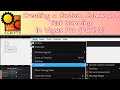Jack S
wrote on 1/5/2024, 10:04 AM
Comments
jetdv
wrote on 1/5/2024, 10:11 AM
Jack S
wrote on 1/5/2024, 10:13 AM
Jack S
wrote on 1/7/2024, 8:14 AM
jetdv
wrote on 1/7/2024, 12:53 PM
bvideo
wrote on 1/7/2024, 10:15 PM
Jack S
wrote on 1/8/2024, 5:09 AM
bvideo
wrote on 1/8/2024, 11:26 AM
jetdv
wrote on 1/8/2024, 11:42 AM
bvideo
wrote on 1/8/2024, 2:42 PM
jetdv
wrote on 1/8/2024, 2:45 PM