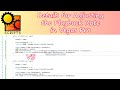Here is my manual process right now (Vegas Pro 14.00):
- one video track + one audio track - grouped using "G" key
- make a few splits, using "S" key, video and audio are always split at the same time marker
- ungroup a few segments (not all, green arrow preserved as is), using "U" key - this may not be necessary, see below
- remove audio for said segments (red arrow)
- increase speed of corresponding video segments
- move all to the left, no gaps (I think I already have a script for this somewhere)
I have a script which only removes audio (no ungroup needed), if audio is already selected - I can post it if you want, it's ugly.
I don't know how to select the corresponding video segments, increase speed, remove gaps.
I need script for: remove audio, increase video speed, remove gaps.
I do NOT need script for: making splits using "S" key.
Thank you very much.