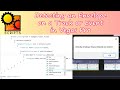wendell
wrote on 5/26/2022, 10:46 PM
Comments
jetdv
wrote on 5/27/2022, 8:57 AM
jetdv
wrote on 5/27/2022, 10:53 AM
jetdv
wrote on 5/27/2022, 11:04 AM
wendell
wrote on 5/27/2022, 12:00 PM
jetdv
wrote on 5/27/2022, 12:14 PM
jetdv
wrote on 6/13/2022, 8:43 AM
wendell
wrote on 6/15/2022, 3:54 PM