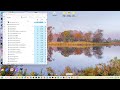GA-ArtOfCode
wrote on 2/19/2025, 2:52 PM
Comments
RogerS
wrote on 2/20/2025, 1:12 AM
GA-ArtOfCode
wrote on 2/20/2025, 8:09 PM
RogerS
wrote on 2/20/2025, 10:28 PM
amendegw
wrote on 2/21/2025, 3:44 AM
Dexcon
wrote on 2/21/2025, 3:56 AM
GA-ArtOfCode
wrote on 2/21/2025, 1:25 PM