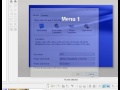Ethan-Winer
wrote on 10/14/2020, 10:56 AM
Comments
Steve Grisetti
wrote on 10/14/2020, 1:57 PM
Ethan-Winer
wrote on 10/14/2020, 2:23 PM
Ethan-Winer
wrote on 10/14/2020, 2:42 PM
Steve Grisetti
wrote on 10/14/2020, 3:20 PM
Ethan-Winer
wrote on 10/14/2020, 3:38 PM
Steve Grisetti
wrote on 10/15/2020, 7:16 AM
Ethan-Winer
wrote on 10/15/2020, 11:08 AM
Ethan-Winer
wrote on 10/15/2020, 12:44 PM
Steve Grisetti
wrote on 10/15/2020, 7:39 PM
Jack S
wrote on 10/16/2020, 8:22 AM
Former user
wrote on 10/16/2020, 8:30 AM
Ethan-Winer
wrote on 10/16/2020, 11:21 AM