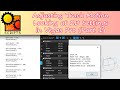I am trying to add full 3D capability to my script but there are some items that make Vegas Crash if the Track Motion are is not set to 3D Source Alpha,
For example:
MessageBox.Show("Setting Second to Defs");
newKeyframeLater.PositionX = 0;
newKeyframeLater.PositionY = 0;
newKeyframeLater.PositionZ = 0;
newKeyframeLater.Width = 0;
newKeyframeLater.Height = 0;
newKeyframeLater.Depth = 0;
newKeyframeLater.OrientationX = 0;
newKeyframeLater.OrientationY = 0;
newKeyframeLater.OrientationZ = 0;
newKeyframeLater.RotationX = 0;
newKeyframeLater.RotationY = 0;
newKeyframeLater.RotationZ = 0;
newKeyframeLater.RotationOffsetX = 0;
newKeyframeLater.RotationOffsetY = 0;
newKeyframeLater.RotationOffsetZ = 0;
MessageBox.Show("Set New Defs");
Many of these causes an instant crash if the Track Motion area is not set to 3D Source Alpha (for example "newKeyframeLater.Depth") btw. 0 could be any value.
If the Track Motion area is set to 3D Source Alpha there is no issue.
So before trying to change the values that cause the crash, I need to somehow check if the Track Motion is set to 3D.
I have tried many things, using ifs, using null to see if a value is set etc.... Failed.
Does anyone have any thought on this?
Thank you.