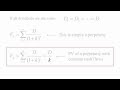We recently completed a project which involved 11 hours of video we shot and 300 PowerPoint slides. After a great deal of trial and error the eleven files that resulted from this were put onto a password protected Vimeo account. Many on this Forum were very helpful in guiding me through this process, for which I thank you all.
We're about to do this all over again: 11 hours of video and heaven knows how many PowerPoint slides. The difference this time around is that we will have some(limited) input regarding the design of the slides before they are finalized.
Do any of you have experience with using PowerPoint material in your videos? If so, has your experience led you to conclusions regarding what will look best when combined with video? Our client has asked questions regarding background color, font and font size, etc. He is adamant about using PowerPoint so talking him out of that is not an option.
Any information or suggestions will be a big help.
Jack
We're about to do this all over again: 11 hours of video and heaven knows how many PowerPoint slides. The difference this time around is that we will have some(limited) input regarding the design of the slides before they are finalized.
Do any of you have experience with using PowerPoint material in your videos? If so, has your experience led you to conclusions regarding what will look best when combined with video? Our client has asked questions regarding background color, font and font size, etc. He is adamant about using PowerPoint so talking him out of that is not an option.
Any information or suggestions will be a big help.
Jack