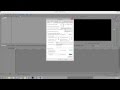Hello All ~
Recently I started having issues with Sony Vegas Pro 10. It has gotten progressively worse over the past 3 weeks.
Every time I open Sony Vegas it says the program did not shut down properly the last time. Do I want to recover the auto save file. If I do want that file I say yes. If not, no. I can import video files, edit them, add color correction, text, etc. but once I begin the rendering process, at some point it stops, a window pops up that says Sony Vegas has stopped working...Send...Don't Send.
When I clicked on show details this is what came up just today:
Problem Description
Application Name: Vegas Pro
Application Version: Version 10.0e (Build 738) 64-bit
Problem: Unmanaged Exception (0xc0000005)
Fault Module: C:\Windows\System32\wmvencod.dll
Fault Address: 0x000007FEE08519FD
Fault Offset: 0x00000000000019FD
Fault Process Details
Process Path: C:\Program Files\Sony\Vegas Pro 10.0\vegs100.exe
Process Version: Version 10.0e (Build 738) 64-bit
Process Description: Vegas Pro
Process Image Date: 2011-06-29 (Wed Jun 29) 17:33:50
If I send a report all I get is a link to an updated version (10.0e) which I've already installed with no improvement in how Sony Vegas runs.
What I Have Done Already:
Scanned for viruses. None found.
Scanned for malware. None found.
Ran CCleaner
Checked Disks for errors...the thorough check which took nearly 6 hours. None found.
Defragged.
Uninstalled, then reinstalled Sony Vegas...twice.
I sat "Enable multi-core rendering" to FALSE.
I also uninstalled a recent Windows Update that was installed right at the time my problems began.
Computer Specs:
Custom built computer (2014)
Windows 7 64-bit
RAM: 8gb
Processor: AMD FD8320FRHKBOX FX-8320 FX-Series 8-Core Process
Video Card: GPU: GeForce GTX 460 v2
Sound Card: None
I am at a loss as to what to do next. Any help would be appreciated.
Edited to add: I have used Sony Vegas 10 on this machine for 2 years with no issues whatsoever until about 3 weeks ago. So this is new.
Recently I started having issues with Sony Vegas Pro 10. It has gotten progressively worse over the past 3 weeks.
Every time I open Sony Vegas it says the program did not shut down properly the last time. Do I want to recover the auto save file. If I do want that file I say yes. If not, no. I can import video files, edit them, add color correction, text, etc. but once I begin the rendering process, at some point it stops, a window pops up that says Sony Vegas has stopped working...Send...Don't Send.
When I clicked on show details this is what came up just today:
Problem Description
Application Name: Vegas Pro
Application Version: Version 10.0e (Build 738) 64-bit
Problem: Unmanaged Exception (0xc0000005)
Fault Module: C:\Windows\System32\wmvencod.dll
Fault Address: 0x000007FEE08519FD
Fault Offset: 0x00000000000019FD
Fault Process Details
Process Path: C:\Program Files\Sony\Vegas Pro 10.0\vegs100.exe
Process Version: Version 10.0e (Build 738) 64-bit
Process Description: Vegas Pro
Process Image Date: 2011-06-29 (Wed Jun 29) 17:33:50
If I send a report all I get is a link to an updated version (10.0e) which I've already installed with no improvement in how Sony Vegas runs.
What I Have Done Already:
Scanned for viruses. None found.
Scanned for malware. None found.
Ran CCleaner
Checked Disks for errors...the thorough check which took nearly 6 hours. None found.
Defragged.
Uninstalled, then reinstalled Sony Vegas...twice.
I sat "Enable multi-core rendering" to FALSE.
I also uninstalled a recent Windows Update that was installed right at the time my problems began.
Computer Specs:
Custom built computer (2014)
Windows 7 64-bit
RAM: 8gb
Processor: AMD FD8320FRHKBOX FX-8320 FX-Series 8-Core Process
Video Card: GPU: GeForce GTX 460 v2
Sound Card: None
I am at a loss as to what to do next. Any help would be appreciated.
Edited to add: I have used Sony Vegas 10 on this machine for 2 years with no issues whatsoever until about 3 weeks ago. So this is new.