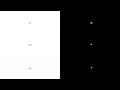I'm interested to see what you're seeing in this simple test below, only 20 seconds long.
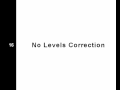
If the black swatch at the left is as black as the black bars YT adds then your monitor is setup for "Computer RGB". If that's the case then applying the Levels FX with the Computer RGB to Studio RGB preset will show the legal black swatch as grey as you'll see.
If on the other hand it always appears as black as the bars regardless of applying the Levels FX then your monitor / mobile phone / iPAD / whatever is setup for Studio RGB.
I've checked this on the "straight out of the box" office PC and our Dell Studio laptop, both show that applying the Computer RGB to Studio RGB will mess up with your levels, black will no longer be black. That might not seem that big an issue but it will a) Make you graphics looks a bit wrong and b) if you've shot something in low light make the noise more obvious.
Bob.
[edit] Now that I've seen how it plays out here it would be best to click the "Watch On YouTube" button as playing it out embedded most of the side bars are cropped off and hard to see.
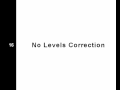
If the black swatch at the left is as black as the black bars YT adds then your monitor is setup for "Computer RGB". If that's the case then applying the Levels FX with the Computer RGB to Studio RGB preset will show the legal black swatch as grey as you'll see.
If on the other hand it always appears as black as the bars regardless of applying the Levels FX then your monitor / mobile phone / iPAD / whatever is setup for Studio RGB.
I've checked this on the "straight out of the box" office PC and our Dell Studio laptop, both show that applying the Computer RGB to Studio RGB will mess up with your levels, black will no longer be black. That might not seem that big an issue but it will a) Make you graphics looks a bit wrong and b) if you've shot something in low light make the noise more obvious.
Bob.
[edit] Now that I've seen how it plays out here it would be best to click the "Watch On YouTube" button as playing it out embedded most of the side bars are cropped off and hard to see.