A while ago I dropped some postings about a simplified workflow to involve HandBrake for an AVC encoding starting from a Vegas Pro project (see here).
I know there are some other valuable workflows which describe how to use x264 (using HandBrake or similar tools). I made this certain one for my personal use because it needs only one mouse-click in Vegas Pro to get the current project opened in HandBrake. See this short YouTube video which demonstrates the ease of use (intentionally there is no sound in the YouTube video):
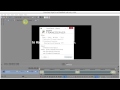
After other Vegas Pro users said they like the way this workflow works I decided to share it with anyone who likes to test it – so if you do: See the description on VegasVideo.de (sorry for the poor English). It should work fine for Vegas Pro 13, 12 and maybe even 11 (64 bit). It won't work on Vegas Pro versions prior to 11 nor on 32 bit systems (64 bit only).
.
I know there are some other valuable workflows which describe how to use x264 (using HandBrake or similar tools). I made this certain one for my personal use because it needs only one mouse-click in Vegas Pro to get the current project opened in HandBrake. See this short YouTube video which demonstrates the ease of use (intentionally there is no sound in the YouTube video):
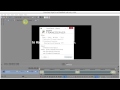
After other Vegas Pro users said they like the way this workflow works I decided to share it with anyone who likes to test it – so if you do: See the description on VegasVideo.de (sorry for the poor English). It should work fine for Vegas Pro 13, 12 and maybe even 11 (64 bit). It won't work on Vegas Pro versions prior to 11 nor on 32 bit systems (64 bit only).
.
