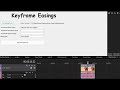Back to post
Comments
jetdv
wrote on 5/30/2022, 9:45 AM
xcxz-a
wrote on 5/30/2022, 10:07 AM
jetdv
wrote on 5/30/2022, 11:15 AM
jetdv
wrote on 5/30/2022, 1:05 PM
xcxz-a
wrote on 5/30/2022, 1:34 PM
jetdv
wrote on 5/30/2022, 1:45 PM
xcxz-a
wrote on 5/30/2022, 2:07 PM
jetdv
wrote on 5/30/2022, 2:12 PM
xcxz-a
wrote on 5/30/2022, 2:33 PM
xcxz-a
wrote on 5/30/2022, 2:35 PM
jetdv
wrote on 5/30/2022, 3:33 PM
jetdv
wrote on 6/2/2022, 3:05 PM
xcxz-a
wrote on 6/3/2022, 2:25 AM
jetdv
wrote on 6/3/2022, 6:48 AM
xcxz-a
wrote on 6/3/2022, 6:56 AM
jetdv
wrote on 6/3/2022, 7:00 AM
xcxz-a
wrote on 6/3/2022, 8:56 AM
jetdv
wrote on 6/4/2022, 10:42 AM
xcxz-a
wrote on 6/11/2022, 6:52 PM
jetdv
wrote on 6/20/2022, 8:37 AM
xcxz-a
wrote on 6/20/2022, 8:57 PM
jetdv
wrote on 6/21/2022, 2:48 PM
jetdv
wrote on 8/10/2022, 3:16 PM