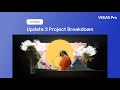Back to post
Comments
Gid
wrote on 5/26/2024, 4:08 AM
Roger Bansemer
wrote on 5/26/2024, 7:25 AM
lan-mLMC
wrote on 5/26/2024, 7:29 AM
John-Ivar
wrote on 5/29/2024, 1:10 AM
3POINT
wrote on 5/29/2024, 8:19 AM
zzzzzz9125
wrote on 5/29/2024, 9:09 AM
3POINT
wrote on 5/29/2024, 9:29 AM
Gid
wrote on 5/29/2024, 10:27 AM
zzzzzz9125
wrote on 5/29/2024, 10:28 AM
Gid
wrote on 5/29/2024, 10:49 AM
John-Ivar
wrote on 5/29/2024, 10:51 AM
3POINT
wrote on 5/29/2024, 11:02 AM