I am seeing wildly erratic behaviour in the levels that YouTube/Flash Player is delivering. Sometimes it's expanding levels and clipping highlights and shadows. At other times it isn't. It's really random. One constant is that it always expands levels when the video is embedded.
Apologies for starting so many new threads about web video stuff, but I really need to do a survey to see if anyone else is seeing this and if there are any common denominators, or if it's just me and my Dell Precision M6300 laptop going insane.
First find your Flash Player version for each browser here.
Then visit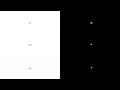 and play the video at the 4 possible resolutions.
and play the video at the 4 possible resolutions.
Then let us know whether you see just plain white and black in the video (= clipped), or some shades of very pale grey and very dark grey as well (= not clipped).
Just one result from one computer/browser/Flash Player combination would be very helpful. No need to test every combination like I did. And info about behaviour in other devices such as phones, tablets, Google TV etc. is more than welcome too.
Please follow the same format as me if possible. Thanks!
Here are my freaky results to get the ball rolling...
Device/Graphics Card: Laptop, NVIDIA Quadro FX 1600M
OS: XP SP3
Firefox 3.6.15
Flash Player 10,1,82,76
240p - white/black
240p - white/black
240p - white/black
240p - white/black
Device/Graphics Card: Laptop, NVIDIA Quadro FX 1600M
OS: XP SP3
Firefox 3.6.15
Flash Player 10,2,152,32
240p - some grey at first, later white/black
360p - some grey at first, later white/black
480p - some grey at first, later white/black
720p - some grey at first, later white/black
Device/Graphics Card: Laptop, NVIDIA Quadro FX 1600M
OS: XP SP3
Firefox 3.6.15
Flash Player 10,3,180,42 (BETA)
240p - some grey
360p - some grey
480p - some grey
720p - some grey
Device/Graphics Card: Laptop, NVIDIA Quadro FX 1600M
OS: XP SP3
Internet Explorer 8.0.6001.18702
Flash Player 10,1,82,76
240p - white/black
240p - white/black
240p - white/black
240p - white/black
Device/Graphics Card: Laptop, NVIDIA Quadro FX 1600M
OS: XP SP3
Internet Explorer 8.0.6001.18702
Flash Player 10,2,152,32
240p - white/black
360p - some grey at first, later white/black
480p - some grey at first, later white/black
720p - some grey at first, later white/black
Device/Graphics Card: Laptop, NVIDIA Quadro FX 1600M
OS: XP SP3
Internet Explorer 8.0.6001.18702
Flash Player 10,3,180,42 (BETA)
240p - white/black
360p - some grey
480p - some grey
720p - white/black
Device/Graphics Card: Laptop, NVIDIA Quadro FX 1600M
OS: XP SP3
Opera 11.01
Flash Player 10,1,82,76
240p - white/black
240p - white/black
240p - white/black
240p - white/black
Device/Graphics Card: Laptop, NVIDIA Quadro FX 1600M
OS: XP SP3
Opera 11.01
Flash Player 10,2,152,32
240p - white/black at first, later some grey
360p - some grey
480p - some grey
720p - white/black
Device/Graphics Card: Laptop, NVIDIA Quadro FX 1600M
OS: XP SP3
Opera 11.01
Flash Player 10,3,180,42 (BETA)
240p - white/black
360p - some grey
480p - some grey
720p - some grey
Device/Graphics Card: Laptop, NVIDIA Quadro FX 1600M
OS: XP SP3
Google Chrome 10.0.648.127
Flash Player 10,2,154,18
240p - white/black at first, later some grey, later white/black
360p - some grey
480p - some grey
720p - white/black, later some grey
Device/Graphics Card: Desktop, Intel Q965/Q963 Express Chipset Family
OS: XP SP3
Firefox 3.6.14
Flash Player 10,2,152,32
240p - white/black
360p - white/black
480p - white/black
720p - white/black
Device/Graphics Card: Desktop, Intel Q965/Q963 Express Chipset Family
OS: XP SP3
Firefox 3.6.14
Flash Player 10,0,45,2
240p - white/black
360p - white/black
480p - white/black
720p - white/black
Device/Graphics Card: Desktop, Intel Q965/Q963 Express Chipset Family
OS: XP SP3
Google Chrome 10.0.648.127
Flash Player 10,2,154,18
240p - white/black
360p - white/black
480p - white/black
720p - white/black
Apologies for starting so many new threads about web video stuff, but I really need to do a survey to see if anyone else is seeing this and if there are any common denominators, or if it's just me and my Dell Precision M6300 laptop going insane.
First find your Flash Player version for each browser here.
Then visit
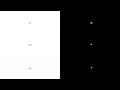 and play the video at the 4 possible resolutions.
and play the video at the 4 possible resolutions.Then let us know whether you see just plain white and black in the video (= clipped), or some shades of very pale grey and very dark grey as well (= not clipped).
Just one result from one computer/browser/Flash Player combination would be very helpful. No need to test every combination like I did. And info about behaviour in other devices such as phones, tablets, Google TV etc. is more than welcome too.
Please follow the same format as me if possible. Thanks!
Here are my freaky results to get the ball rolling...
Device/Graphics Card: Laptop, NVIDIA Quadro FX 1600M
OS: XP SP3
Firefox 3.6.15
Flash Player 10,1,82,76
240p - white/black
240p - white/black
240p - white/black
240p - white/black
Device/Graphics Card: Laptop, NVIDIA Quadro FX 1600M
OS: XP SP3
Firefox 3.6.15
Flash Player 10,2,152,32
240p - some grey at first, later white/black
360p - some grey at first, later white/black
480p - some grey at first, later white/black
720p - some grey at first, later white/black
Device/Graphics Card: Laptop, NVIDIA Quadro FX 1600M
OS: XP SP3
Firefox 3.6.15
Flash Player 10,3,180,42 (BETA)
240p - some grey
360p - some grey
480p - some grey
720p - some grey
Device/Graphics Card: Laptop, NVIDIA Quadro FX 1600M
OS: XP SP3
Internet Explorer 8.0.6001.18702
Flash Player 10,1,82,76
240p - white/black
240p - white/black
240p - white/black
240p - white/black
Device/Graphics Card: Laptop, NVIDIA Quadro FX 1600M
OS: XP SP3
Internet Explorer 8.0.6001.18702
Flash Player 10,2,152,32
240p - white/black
360p - some grey at first, later white/black
480p - some grey at first, later white/black
720p - some grey at first, later white/black
Device/Graphics Card: Laptop, NVIDIA Quadro FX 1600M
OS: XP SP3
Internet Explorer 8.0.6001.18702
Flash Player 10,3,180,42 (BETA)
240p - white/black
360p - some grey
480p - some grey
720p - white/black
Device/Graphics Card: Laptop, NVIDIA Quadro FX 1600M
OS: XP SP3
Opera 11.01
Flash Player 10,1,82,76
240p - white/black
240p - white/black
240p - white/black
240p - white/black
Device/Graphics Card: Laptop, NVIDIA Quadro FX 1600M
OS: XP SP3
Opera 11.01
Flash Player 10,2,152,32
240p - white/black at first, later some grey
360p - some grey
480p - some grey
720p - white/black
Device/Graphics Card: Laptop, NVIDIA Quadro FX 1600M
OS: XP SP3
Opera 11.01
Flash Player 10,3,180,42 (BETA)
240p - white/black
360p - some grey
480p - some grey
720p - some grey
Device/Graphics Card: Laptop, NVIDIA Quadro FX 1600M
OS: XP SP3
Google Chrome 10.0.648.127
Flash Player 10,2,154,18
240p - white/black at first, later some grey, later white/black
360p - some grey
480p - some grey
720p - white/black, later some grey
Device/Graphics Card: Desktop, Intel Q965/Q963 Express Chipset Family
OS: XP SP3
Firefox 3.6.14
Flash Player 10,2,152,32
240p - white/black
360p - white/black
480p - white/black
720p - white/black
Device/Graphics Card: Desktop, Intel Q965/Q963 Express Chipset Family
OS: XP SP3
Firefox 3.6.14
Flash Player 10,0,45,2
240p - white/black
360p - white/black
480p - white/black
720p - white/black
Device/Graphics Card: Desktop, Intel Q965/Q963 Express Chipset Family
OS: XP SP3
Google Chrome 10.0.648.127
Flash Player 10,2,154,18
240p - white/black
360p - white/black
480p - white/black
720p - white/black

