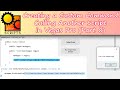Hello everyone!
There are two things I need help with in this thread. I am using Vegas Pro 18 on Windows 10.
On the one hand, it happens that the custom scripts that I have created and placed in the toolbar are deleted from there from time to time, and it is very strange because I have not made any changes to the directory where my scripts are stored or anything similar, besides, it took more than After a month with the scripts in the toolbar and one day they got disorganized on their own, in one Vegas project they were fine but in another they were wrong, then they weren't there anymore. I put them back but they have disappeared from the toolbar again, and it is very tedious to place and order them at all times.
On the other hand, referring to organizing scripts, it happens that I have created many scripts that do subtle things but this implies that my toolbar is very full, I need to organize the scripts to access them in a practical way. I'd like to group them by category, as many use markers, many others use video events, etc. The closest thing to this organization that I mention, I have only achieved it by putting each script in a folder with the name of the category, but to get to these folders I have to go to "Tools", then "Script Creation", then search the folder and then find the script, but there are a lot of steps and it becomes more tedious than if you had them in the toolbar.
I suppose it is possible to create a kind of Script that "groups" other scripts, that is, you click on the script that groups other scripts and it shows you a menu with the scripts of that category, but I have no idea how to achieve this. My scripts are in C# which is the only thing I have achieved without knowing how to program.
If Vegas offered the option to put script folders in the toolbar the problem would already be solved, except when it mysteriously deletes the scripts.
I greatly appreciate all your help!!