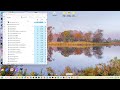My Vegas Pro 18 program won't start up, from shortcut, start menu, or double-clicking the exe directly. It worked as recently as 3-4 wks ago. I've tried rebooting computer & running as administrator. Tips I've found in the forum for related problems, such as replacing OpenCL.dll & disconnecting from the Internet, have not helped. Windows Reliability History shows nothing unexpected, & nothing referencing Vegas.
Do I have any recourse other than uninstalling & re-installing (or going back through Restore Points to see if I get lucky)? I really don't need to spend money on the upgrade to version 21, since version 18 easily meets my needs (at least if I could run it).
VEGAS Version & Build: Vegas Pro 18, 18.0.527, 5/11/2022
Windows Edition & Version (about your PC): Windows 11 Pro, OS Build 22621.2861
Graphics Card Model: NVIDIA GeForce RTX 3070 Ti, Driver 30.0.15/1215
Thanks.