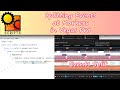debojitacharjee
wrote on 10/6/2022, 5:13 AM
Comments
set
wrote on 10/6/2022, 5:27 AM
jetdv
wrote on 10/6/2022, 6:11 AM
FayFen
wrote on 10/6/2022, 8:14 AM
Former user
wrote on 10/6/2022, 10:33 AM
Musicvid
wrote on 10/6/2022, 10:43 AM
FayFen
wrote on 10/6/2022, 11:57 AM
Former user
wrote on 10/6/2022, 2:19 PM
jetdv
wrote on 10/6/2022, 3:36 PM
Former user
wrote on 10/6/2022, 4:12 PM
jetdv
wrote on 10/6/2022, 4:25 PM
Former user
wrote on 10/6/2022, 5:36 PM
debojitacharjee
wrote on 10/7/2022, 12:23 AM
debojitacharjee
wrote on 10/7/2022, 12:35 AM
debojitacharjee
wrote on 10/7/2022, 12:39 AM
debojitacharjee
wrote on 10/7/2022, 12:45 AM
FayFen
wrote on 10/7/2022, 9:02 AM
jetdv
wrote on 10/7/2022, 9:19 AM
jetdv
wrote on 10/7/2022, 9:35 AM
Former user
wrote on 10/7/2022, 9:36 AM
debojitacharjee
wrote on 10/8/2022, 12:53 AM
debojitacharjee
wrote on 10/8/2022, 12:58 AM
jetdv
wrote on 10/8/2022, 10:33 AM
rraud
wrote on 10/8/2022, 11:16 AM
debojitacharjee
wrote on 10/9/2022, 1:26 AM