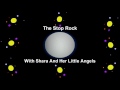person-m
wrote on 7/17/2017, 2:36 AM
Comments
Musicvid
wrote on 7/17/2017, 7:16 AM
person-m
wrote on 7/17/2017, 8:16 AM
dxdy
wrote on 7/17/2017, 9:27 AM
person-m
wrote on 7/17/2017, 9:45 AM
JohnnyRoy
wrote on 7/17/2017, 3:31 PM
Musicvid
wrote on 7/17/2017, 4:38 PM
VidMus
wrote on 7/17/2017, 10:06 PM