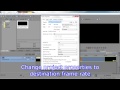Good morning, I'm an amateur film maker, reader of the forum but I have a question that I need to post.
I'm a bit familiar with Vegas, but I guess not enough.
I'm often in the need to assemble footage that has different frame-rate from 23 o 30 fps. It seems I have the choice between blurriness (mixture of two frames in a single one, it's the worst), or additional frames (one additional frame identical to the previous one) every 5 or 6 frame or so). I really dislike the blurriness, so I choose additional frames and spend hours to delete each additional frame on my footage and render a 30fps vidoe. It's a pain because I do that ounce the work is done, and It's hard to fill the gaps.
Is there a way to have Vegas "not to care about time" and instead caring about frames ? Meaning, considering only frames : One timeline segmant=, one frame, regardless of the speed. I don't mind if a 10 second 23fps is previewed and rendered as an 8 second or so footage, that's exactly what I need.
I would greatly appreciate any tip.